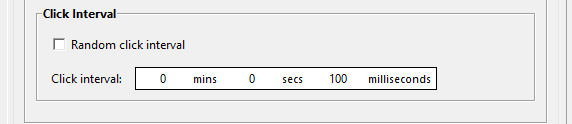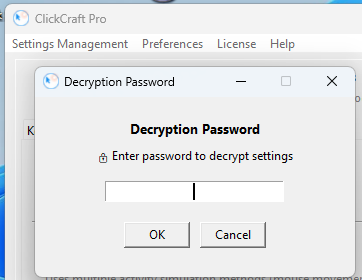ClickCraft User Guide 📖
Table of Contents
1. Getting Started
Your First Launch
When you start ClickCraft for the first time, you'll see the main window with three tabs. We'll walk through everything step by step!
What you'll see:
-
A clean, tabbed interface
-
License status at the top (showing your trial period)
-
Three main sections: Keyboard Automation, Mouse Clicker, and Prevent Screen Lock
Trial vs Licensed Version
ClickCraft offers a 7-day trial so you can test its features.
Some advanced features show "Available in licensed version" tooltips during the trial - hover over disabled items to see what's unlocked with a license. More about Licensing can be found here
↑ Back to Top ↑
2. Understanding the Interface
The Three Tabs Explained:
🎹 Keyboard Automation: Types text automatically
🖱️ Mouse Clicker: Clicks for you automatically
🔒 Prevent Screen Lock: Keeps your computer awake and active
License Status:
At the top, you'll always see your current license status:
-
Trial: Shows remaining days
-
Licensed: Shows "All features unlocked"
3. Keyboard Automation
Basic Text Typing
Step 1: Enable Keyboard Automation
-
Click the Keyboard Automation tab
-
Check the box "Enable Keyboard Automation"
-
You'll see the status change to "No hotkey is currently running" in green
Step 2: Enter Your Text
-
Click in the large text box under "Text to type:"
-
Type whatever you want ClickCraft to type for you
-
Pro tip: Use the "Load from File" button to import longer texts from .txt files
Example: Type "Hello, this is an automated message!"
Step 3: Set Your Repetitions
-
In the "Repetitions" field, enter how many times to type your text
-
Default is 1, but you can go up to 9,999,999 times!
Step 4: Set Typing Speed
-
In "Delay (ms)" field, set how fast to type
-
100ms = fast typing (10 characters per second)
-
500ms = slower, more human-like
-
50ms or less gets a warning - be careful not to overwhelm applications!
Step 5: Choose Your Hotkey
-
The dropdown shows available hotkeys (F1-F12, Shift+F1-F12)
-
Default is F6, but pick any available key
-
ClickCraft prevents conflicts - used hotkeys won't appear in other dropdowns
Step 6: Test It!
-
Click somewhere you want text typed (like Notepad)
-
Press your chosen hotkey (e.g., F6)
-
Watch ClickCraft type your text automatically!
-
Press the same hotkey again if you want to stop while the typing is not finished yet.
Advanced Keyboard Features
Type Continuously (Licensed Version)
-
Check "Type continuously" to repeat forever
-
Perfect for stress testing or filling forms
-
Warning: Use responsibly - this can type indefinitely!
Press Enter After Typing
-
Check this box to automatically press Enter when done
-
Great for submitting forms, sending messages or after typing a password.
Multi-line Text Support
The text box supports multiple lines! Press Enter to create line breaks, and ClickCraft will type them exactly as entered.
Hotkey Presets (The Power User Feature!)
This is where ClickCraft really shines - you can save multiple text snippets with their own hotkeys!
Creating Your First Preset
-
Enter text, repetitions, delay, and other settings
-
Click "Save as Hotkey Preset"
-
Enter a name (like "Email Pass" or "Code Template")
-
ClickCraft assigns the current Main Hotkey to this preset
-
Your Main Hotkey automatically changes to avoid conflicts
Using Presets
-
Each preset has its own hotkey (shown in the presets list)
-
Press any preset hotkey to run that specific text
-
Presets run independently of the main keyboard automation
Managing Presets
-
Click "Details/Edit" to modify text, delay, or repetitions
-
Click "Delete" to remove presets you no longer need
-
You can have up to 20 presets (1 in trial mode)
Example Workflow:
-
Create preset "Meeting Notes" with F1 hotkey
-
Create preset "Email Template" with F2 hotkey
-
Create preset "Code Snippet" with Shift+F1 hotkey
-
Now you have instant access to all three with different hotkeys!
Don't forget to Save your settings before quitting ClickCraft!
Your sensitive automated data needs to be encrypted and saved before exiting to be available again to load on your next session.
See Encrypted Settings Save in Settings Management and Advanced Features
4. Mouse Clicker
Basic Click Automation
Step 1: Enable Mouse Clicker
-
Click the Mouse Clicker tab
-
Check "Enable Mouse Clicker"
-
Status shows "No hotkey is currently running"
Step 2: Choose Your Hotkey
-
Pick from available F-keys (default is F8)
-
ClickCraft prevents conflicts with keyboard hotkeys
Step 3: Configure Click Options
Mouse Button:
-
Left (most common)
-
Right (for context menus)
-
Middle (scroll wheel click)
Click Type:
-
Single: One click per action
-
Double: Double-click per action
Step 4: Set Click Repeat
-
"Number of clicks": How many times to click (1-9,999,999)
-
"Click continuously" (Licensed Version): Clicks forever until stopped
Step 5: Choose Cursor Position
Current Location (Default):
-
Clicks wherever your mouse cursor currently is
-
Move mouse where you want clicks, then press hotkey
Pick Location (Licensed Version):
-
Select "Pick location" radio button
-
Click "Pick location" button
-
Your screen turns red with instructions
-
Click anywhere on any monitor to set the target
-
Coordinates appear automatically
-
ClickCraft will always click that exact spot
Click Interval - Timing Your Clicks
Fixed Interval (Default)
Set exact timing between clicks:
-
Minutes: For very long delays
-
Seconds: Most common timing
-
Milliseconds: For rapid clicking
Examples:
-
Gaming: 0 mins, 0 secs, 100 milliseconds (10 clicks/second)
-
Form filling: 0 mins, 2 secs, 0 milliseconds (every 2 seconds)
-
Slow automation: 0 mins, 10 secs, 500 milliseconds
Random Interval (Licensed Version)
Creates human-like, unpredictable timing:
-
Check "Random click interval"
-
Set "From" time (minimum delay)
-
Set "To" time (maximum delay)
-
ClickCraft picks random delays between these values
Example: From 1 second to 3 seconds creates delays between 1-3 seconds randomly.
Multi-Monitor Support
The "Pick location" feature works across multiple monitors! The red overlay covers all screens, so you can click targets on any monitor.
5. Prevent Screen Lock
Basic Screen Lock Prevention
This tab handles keeping your computer awake and maintaining active status in chat apps.
Step 1: Enable Prevention
-
Click the Prevent Screen Lock tab
-
Check "Prevent screen lock and sleep"
-
Green status appears: "Screen lock prevention active"
What this does:
-
Prevents Windows from turning off your screen
-
Stops your computer from going to sleep
-
Keeps your session active during long tasks
Chat Status Maintenance
Step 2: Stay Available in Chat Apps
-
After enabling screen lock prevention, "Maintain active status" becomes available
-
Check this box to appear "Available" in Teams, Slack, Zoom, etc.
-
Green status: "Chat status maintenance active - you'll appear available!"
How it works:
-
Subtle mouse movements every 45-90 seconds
-
Tiny scroll wheel actions
-
Light keyboard activity (Ctrl key taps)
-
Rotates between methods to appear natural
-
Note: Only works when screen lock prevention is also enabled
Important Usage Notes
-
Both features run in the background
-
Safe to minimize ClickCraft to system tray
-
Features automatically stop when you close ClickCraft
-
Use responsibly - don't violate workplace policies
6. Settings Management
Your sensitive automated data needs to be encrypted and saved before exiting to be available again to load on your next session.
Saving Settings
-
Settings Management → Save Settings (Encrypted)
-
Choose an encryption password (e.g a pin of 4 numbers/txt) remember this password you will need it when loading your settings.
3. Confirm the password
4. Choose save location
5.Your settings are saved with military-grade encryption
Loading Settings
-
Settings Management → Load Settings (Encrypted)
2. Browse to your encrypted .acs settings file
3. Enter the encryption password you chose when saving the settings
4. Settings are restored instantly
What's saved:
-
All text content and configurations
-
Hotkey assignments
-
All presets with their settings
-
Preferences and timing settings
Global Hotkeys
ClickCraft hotkeys work from any application:
-
Playing a game? Hotkeys still work
-
In a meeting? Automation runs in background
-
Multiple monitors? Pick location works everywhere
7. Preferences
ClickCraft can run quietly in your system tray
Preferences → Minimize to system tray when closing
-
Clicking X minimizes instead of closing
-
ClickCraft continues running in background
-
Access via system tray icon
Tray tooltip, hover over the tray bar icon - Shows status of all features
Right click the Icon tray to choose., Show, Hide, Quit Option
ClickCraft start up options
Preferences → Launch ClickCraft on system startup
-
Automatically starts ClickCraft when Windows boots
-
Useful for always-on automation tasks
-
Can start minimized to tray
8. License
License Management
During Trial you will see the option to purchase license.
License → Purchase license..
-
Will open the ClickCraft purchase webpage
After purchasing and receiving the License Key:
License → Enter License...
-
Upgrade from trial to full pro version
-
Enter your license key in format: XXXXX-XXXXX-XXXXX-XXXXX-XXXXX and click "Activate License"
-
Instant activation unlocks all features
9. Troubleshooting
Common Issues & Solutions
"Hotkeys not working"
-
Check if feature is enabled - Green checkbox should be checked
-
Try different hotkey - Some games block certain F-keys
-
Administrator rights - Some applications require ClickCraft to run as admin
-
Conflicting software - Other automation tools might interfere
"Typing is too fast/slow"
-
Adjust delay - Higher numbers = slower typing
-
Recommended minimum: 50ms for stability
-
App-specific - Some apps need longer delays
"Mouse clicking wrong location"
-
Use Pick Location - More accurate than current location
-
Check coordinates - Verify X,Y values are correct
-
Multiple monitors - Pick location again if you changed screen setup
"Screen lock still activates"
-
Check green status - Should say "prevention active"
-
Windows settings - Some corporate policies override
-
Administrator mode - May be required in some environments
"Chat status not maintaining"
-
Enable screen lock prevention first - Required for chat status
-
Check corporate policies - Some companies detect automation
-
Application-specific - Works with most chat apps
RDP (Remote Desktop)
If using Remote Desktop at full screen, keyboard automation might not work. Solution: Exit full screen mode (Ctrl+Alt+Break) and work in windowed mode.
Performance Tips
-
Close unnecessary applications for better automation accuracy
-
Use moderate delays (100ms+) for stability
-
Test automations in safe environments first
10. Tips & Best Practices
Keyboard Automation Best Practices
Text Preparation
-
Test first: Try short texts before long automations
-
Use files: Load long content from text files rather than typing in the box
-
Format carefully: ClickCraft types exactly what you enter, including spaces and line breaks
Timing Strategies
-
Start slow: Begin with 200-500ms delays, then optimize
-
App-specific: Web browsers need longer delays than text editors
-
Network awareness: Online forms may need extra time for responses
Preset Organization
-
Descriptive names: "Daily Standup Notes" vs "Text1"
-
Logical hotkeys: Group related presets (e.g F1-F4 for emails, F5-F8 for code)
-
Regular cleanup: Delete unused presets to keep list manageable
Mouse Clicker Best Practices
Accuracy Tips
-
Always use Pick Location for precise targeting
-
Test coordinates: Click once manually to verify position
-
Account for window movement: Re-pick if target application moves
Timing Guidelines
-
Gaming: 50-100ms for rapid actions
-
Web forms: 1-2 seconds for page loading
-
File operations: 3-5 seconds for system responses
Safety Measures
-
Start/stop hotkey: Always know how to stop automation quickly
-
Test environment: Try automations in safe applications first
-
Reasonable limits: Don't set million-click automations
General Automation Ethics
-
Respect terms of service: Don't automate against application policies
-
Professional responsibility: Use workplace automation transparently
-
System stability: Don't overwhelm applications with excessive speed
-
Data safety: Test with non-critical data first
Advanced Workflows
Content Creation Workflow
-
Save common phrases as presets (signatures, templates, code snippets)
-
Use different hotkeys for different contexts
-
Combine with typing delays for natural appearance
Form Filling Workflow
-
Use Pick Location for precise field targeting
-
Set appropriate delays for form processing
-
Create presets for common form data
Testing/QA Workflow
-
Use Click continuously for stress testing
-
Combine keyboard and mouse automation
-
Use random intervals for realistic simulation
Conclusion
Start with simple tasks and build complexity gradually.
ClickCraft is designed to save you time and reduce repetitive strain. Start with simple automations and gradually build more complex workflows as you become comfortable with the features.
Remember: Automation should enhance your productivity, not create problems. Always test in safe environments and use appropriate delays for stability.
Happy Clicking! 🚀
ClickCraft User Guide v1.0.29 - For questions about licensing or advanced usage, refer to the application's License menu.